The update distribution point wizard will fail when we update the distribution point after adding option components to a boot image in SCCM console.
and
Error: The wizard detected the following
problems when updating the boot image.
The SMS Provider reported an error.:
ConfigMgr Error Object:
instance of SMS_ExtendedStatus
{
Description = "Failed to inject OSD
binaries into mounted WIM file (often happens if unsigned drivers are inserted
into x64 boot image)";
ErrorCode = 2152205056;
File =
"e:\\qfe\\nts\\sms\\siteserver\\sdk_provider\\smsprov\\sspbootimagepackage.cpp";
Line = 4970;
ObjectInfo =
"CSspBootImagePackage::PreRefreshPkgSrcHook";
Operation = "ExecMethod";
ParameterInfo =
"SMS_BootImagePackage.PackageID=\"SCB00005\"";
ProviderName = "WinMgmt";
StatusCode = 2147749889;
};
If we open BootImages Folder under C:\Windows\Temp\ we
see few subfolder;
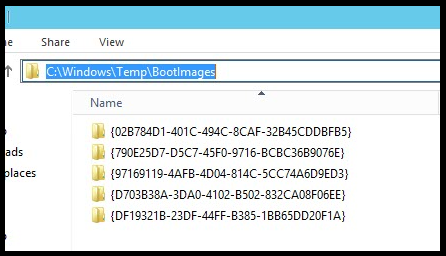
If we tried to delete these folders manually, we will get
access denied error. So instead of using windows explorer, we need to use DISM
to delete them.
First we will un-mount the mounted WIM’s, then delete any
leftover folders.
Now, launch command prompt as administrator then run dism
/get-MountedWiminfo to check whether any mounted WIM’s exist on the machine;
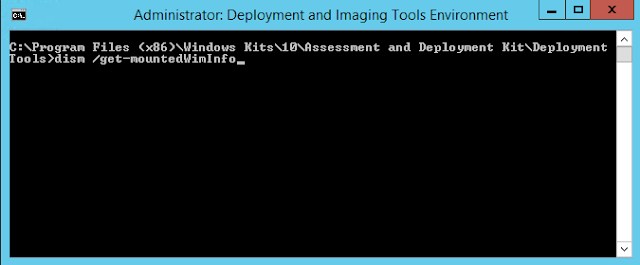
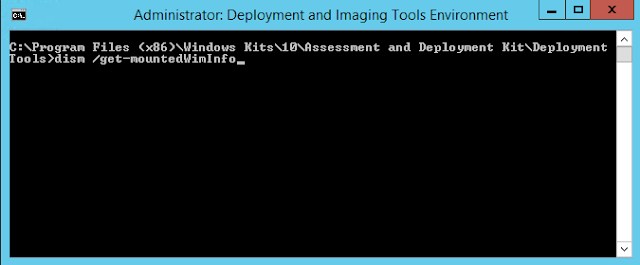
If we have mounted WIM’s then the command window will look like as below;
We have five boot images mounted. Before we try to update
the boot image, we need to clean these images by um-mounting them.
So we need to un-mount each boot image one after other by
running dism /unmount-Wim
/MountDir:C:\Windows\Temp\BootImages\{xxxx-xxxx-xxxx-xxx-xxx-xxxx}\mount
/commit
Note: you need to get the {xxxx-xxxx-xxxx-xxx-xxx-xxxx}
value from the BootImages folder under C:\Windows\Temp\
Now we can see the progress of un-mount process. Repeat the step for all the mounted boot images.
While un-mounting you may get error dism unmount error 32, restart the server then try again.
Once all the WIMS are un-mounted, the C:\Windows\Temp\BootImages should be empty. if any folders left out you should be able to delete them.
Run dism /get-MountedWiminfo to get the mounted WIM info. If we have un-mounted all the WIM’s then we should see ‘No mounted images found’.

Now, run the Update Distribution Points Wizard and it
should complete successfully




Hello,
ReplyDeleteI have the same issue using SCCM 1910.
I am not able to update the boot image using the Wizard. When I run the command dism / get-MountedWiminfo, on SCCM it doesn't list any images, but in the path C: \ Windows \ Temp \ BootImages, there are several folders.
Could you help me solve this issue?
Open boot image properties, navigate to the drivers tab and delete every non-network or storage drivers...redistribute afterward.
ReplyDelete