When I have created my All-in-one task sequence, many
people have requested for
XML file so they can see how everything was created. However, soon after providing the xml file, I been told that they cannot import
the task sequence because it was created in 2007. For many of them I have
converted the xml and re-sent them.
Eventually I thought, maybe people out there who has a
SCCM 2007 task sequence and want to use them to SCCM 2012 but having issues? Well
that is why this simple and easy how to import SCCM 2007 task sequence to SCCM
2012 guide.
In SCCM 2012 object.xml holds the task sequence reference object information. We need to open object.xml file then copy the SCCM 2007 task sequence references then export object.xml file to the zip file.
Note: DO NOT extract the contents of the SCCM 2012
exported task sequence zip file. Once the ZIP file is extracted for some reason
SCCM doesn’t detect and will show the specified file is not valid error. To
avoid this problem only extract the object.xml file then once finish editing
add back to the zip file.
Here are the simple and easy steps.
1. First
export an existing SCCM 2012 task sequence to a UNC path
Un-tick export all task
sequence dependencies.
2. Follow
the onscreen prompts and finish the export task sequence wizard
3. Copy
your SCCM 2007 Task Sequence to the same location (for convenience)
4. Right
click on SCCM 2012 exported task sequence then click Open
Note: DO NOT extract the
folder. Just open in archive explorer.
6. Select
object.xml file then right click then choose Extract to specified folder. So
here we are extracting only the object .xml file
7. Now
open the object.xml file with your favourite text editor then search for CDATA.
8. The
actual task sequence references starts after the CDATA
9. Now
open the SCCM 2007 task sequence xml file with your text editor
11. Copy
the selected data from [<sequence version="3.10">to ]]> to</VALUE>
then save the object.xml file
12. Again
open the .zip file in archive explorer, then go to SMS_TaskSequencePackage/<Task
Sequence Package ID>
13. Drag
the modified object.xml file and drop on <Task Sequence Package ID>.
14. Click
Ok to update the file
15. Go
back to the SCCM console right click the Task Sequences then click Import Task
Sequence
16. Follow
the import wizard onscreen prompts
17. On
“Verify
that the file was imported and then specify actions” window you will
get “There are no object for importing” boolean
msg. To remove this message change the action from ignore duplicate to overwrite
then click Next, then Next
18. That’s
it
We have imported SCCM 2007 OSD
task sequence to SCCM 2012 Task sequence
19. Open
the task sequence in edit mode to view the settings.
First you will get a big list
of “The objects referenced in the task
sequence cannot be found msg”. Off course we have imported only the task
sequence but not the associated packages, hence the MSG.
Click Ok on msg to open the
task sequence.






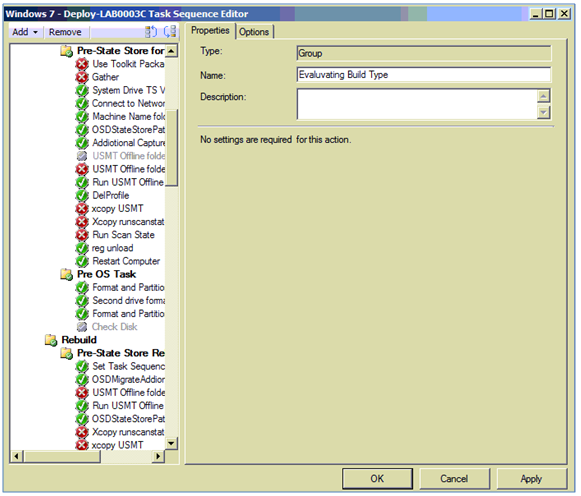
Excellent article. I was searching for this on the tech net and found most of the articles mentioned No, you can not do.
ReplyDeleteFollowed your article and exported my good old 2007 task sequence to 2012.
However, I has one issue. I could not point my MDT steps to new MDT packages. It won't detect the package at all and always shows the red error mark. To fix this, I have deleted the MDT step then re-added. I can live with it.
Thanks,
Rob
not working showing invalid file while importing
ReplyDeletegetting an error 'the specified file is not valid' when I'm doing the import part (item 16 of your step by step guide'
ReplyDelete