To create SMS management container;
1. Log on with an account that has domain admin privileges
2. Run ADSI Edit as an Administrator and connect to the domain in which the site server resides
3. Right Click on ADSI Edit then select Connect to;
4. Select Default naming contest on Connection Settings;
4. Expand Domain <computer fully qualified domain name>, expand <distinguished name>, right-click CN=System, click New, and then click Object.
5. In the Create Object dialog box, select Container, and then click next
6. In the Value box, type System Management, and then click next.
7. Click Finish
Setting Security on the System Management Container in Active Directory Domain Services:
1. Click Start, click Run, and then enter dsa.msc to open the Active Directory Users and Computers administrative tool
2. Click View, and then click Advanced Features
3. Expand the System container
4. Right-click System Management, and then click Properties
5. In the System Management Properties dialog box, click the Security tab
6. Click Add to add the site server computer account and grant the account Full Control permissions
7. Click Advanced, select the site server’s computer account, and then click Edit
8. From the drop down list;
Type: Allow
Applies to: This object and all descendant objects then click OK












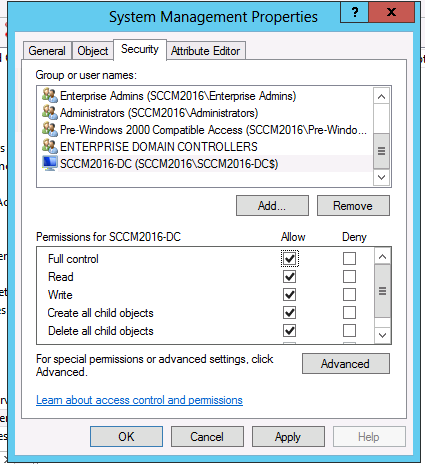


No comments:
Post a Comment