1. Download SCCM R2 from https://www.microsoft.com/en-us/evalcenter/evaluate-system-center-2012-r2
2. Launch the installer by double clicking on splash.hta; Click on Install
3. Click next on Before You Begin window;
4. Select Upgrade this Configuration Manager site on Getting Started window;
5. Choose install the evaluation edition of this product or if you have the product key enter the product key;
6. Accept Evaluation Software License Terms then click Next;
7. Accept Prerequisites Licenses then click Next;
8. Select English on Server Language Selection;
9. Select English on Client Language Selection then click Next;
10. Confirm the Summary of the options selected, then click Next;
11. The installer will perform prerequisite check
12. Resolve any errors then click Begin Install
13. The upgrade process will start;
14. The upgrade will take approximately 40 – 45 minutes. Once the upgrade is complete, the installer will present core setup has completed MSG with all the installed components.
2. Launch the installer by double clicking on splash.hta; Click on Install
3. Click next on Before You Begin window;
4. Select Upgrade this Configuration Manager site on Getting Started window;
5. Choose install the evaluation edition of this product or if you have the product key enter the product key;
6. Accept Evaluation Software License Terms then click Next;
7. Accept Prerequisites Licenses then click Next;
8. Select English on Server Language Selection;
9. Select English on Client Language Selection then click Next;
10. Confirm the Summary of the options selected, then click Next;
11. The installer will perform prerequisite check
12. Resolve any errors then click Begin Install
13. The upgrade process will start;
14. The upgrade will take approximately 40 – 45 minutes. Once the upgrade is complete, the installer will present core setup has completed MSG with all the installed components.


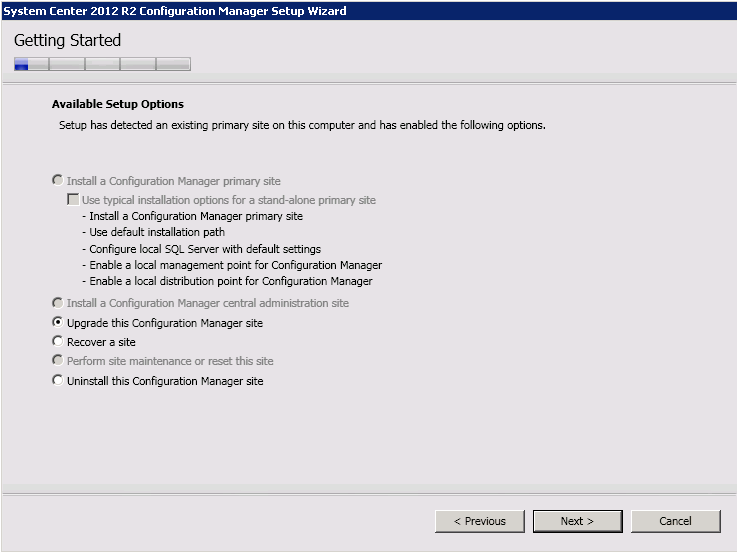











No comments:
Post a Comment