Today Microsoft has released new branch update (1702) for System Center Configuration Manager.
With this new branch update, Config Mgr no longer supports SQL server 2008 R2, Windows Server 2008 R2, Windows Server 2008 and Windows XP Embedded.
SCCM 1702 adds to features to site server / console such as- direct integration of user voice link in a form of feedback within the console, Changes to Updates and Servicing, Peer Cache improvements, Content library cleanup tool, Software update points are added to boundary groups and improved features for MDM.
Improvements to the client side - Check for running executable files before installing an application, major changes to OSD, Software center and notifications and Software updates deployment.
Please note: Some of the client side changes may or may not be available until the SCCM client is upgraded to 1702.
Before proceeding with SCCM branch upgrade, it is very important to review SCCM Current Branch servicing (upgrade) checklist
Installing SCCM CB 1702 update:
If SCCM CB 1702 update is not available (if you are not in first wave of customers)in SCCM console and you want to install without waiting then you need to run EnableFastRing1702.ps1 script.
Downloading SCCM CB 1702 update using EnableFastRing1702.ps1:
1. Click on "Check for Updates" from \Administration\Overview\Cloud Services\Updates and
Servicing
2. If update is not available, then get EnableFastRing1702.ps1 PowerShell script from TechNet
3. Extract the downloaded EnableFastRing1702.exe
4. Launch PowerShell as Administrator
5. Change the current directory to the Enablefastupdatering 1702 script path
6. Run the script from elevated PowerShell window (ex: EnableFastRing1702.ps1 SCCB )
Note: Just use server name without FQDN.

7. You will get the command(s) completed successfully.
8. Go to servicing node in SCCM console then click Check for updates
9. Review the dmpdownloader.log file
The log should have - Found a new available update
Then downloading large file with bits
7. Refresh the Updates and servicing node in SCCM console, you can see the 1702 update in
downloading state.
8. Wait until the 1702 update status changes from downloading to Available. In my lab it took less
than 2 min to complete the download.
Installing SCCM CB 1702 update:
If we check the console version before the upgrade, the version numbers will be as below;
System Center Configuration Manager Version 1610
Console Version: 5.00.8458.1500
Site Version: 5.00.8458.1000

1. Like any other previous updates, first run the Run Prerequisite check or run the Install update Pack
directly;
2. The installer will start the Configuration Manager Updates wizard. Click Next on the General tab;
PC's);
6. Close the completion window.
7. Now the 1702 update state will change from Available to Installing;
and Servicing Status\Configuration Manager 1702 node From the ribbon click on Show status
We can also monitor the upgrade process hman.log file.
9. Update Pack installation Status window open with task name and status;
10. It will take 20-30 min (based on the server performance) to complete the upgrade.
Once the update is installed, Configuration Manager 1702 update status will be changed from
Available to Installed.
Console Upgrade:
After upgrading the site server to SCCM Current Branch 1702, If we re-launch or check the console version, we will get a popup message saying A new version of the console is available (5.00.8498.1500).
Click OK to upgrade the console and follow the on screen prompts to complete the upgrade process.
Once the update is installed the version number of SCCM will be;
System Center Configuration Manager Version: 1702
Console Version: 5.00.8498.1500
Site Version: 5.0.8498.1000
Click here for complete SCCM 1511 Current Branch setup step by step guide.
Click here for complete SCCM 1511 Current Branch step by step guide, step by step migration guide, step by step monitoring and health check guide and step by step SCCM Current Branch servicing guide.


















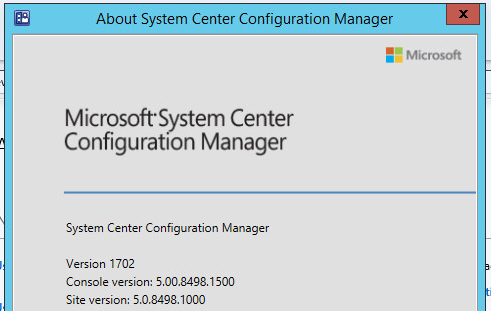
Good write up with detail steps.
ReplyDeleteHI,
ReplyDeleteI have stuck after prerequest failed? now how do i cancelled this update?
Sorry for the late reply. I am sure you might have fixed the issue.
DeleteIf you still need help, please post back.
Cheers
Venu
There is no mention of the SQL update! Why?
DeleteWhat is SQL update?
DeletePlease can you elaborate your question.
cheers
Venu