Microsoft has released ConfigMgr current branch in-console update 2006.
Some of the key changes and enhancements with 2006 release;
- Install applications from the admin center when Endpoint Manager tenant attach- Endpoint analytics data collection enabled by default
- Simplified VPN boundary type (Auto detect VPN, based on Connection name, based on connection description)
- Improved support for Windows Virtual Desktop
- CMG software Update Point for intranet clients when "Allow Configuration Manager cloud management gateway traffic" option is enabled on the software update point
- Cloud attached Management
- Improvements to CMPivot (can be run on a single device rather using collection)
- Client installation improvements
- Improvements to device restarts
- Improvements to available apps via CMG
- Task sequence media support for cloud-based content
- Improvements to task sequences via CMG
- Multiple Improvements to OS deployment
- CMG support for endpoint protection policies
- Community hub and GitHub integration with console, direct links
- Changes to cmdlet library for ConfigMgr 2006
Upgrade Path:
If it is a new setup, then download Microsoft Endpoint Configuration Manager current branch - version 2002, which is the current baseline version of ConfigMgr then perform site upgrade to 2006. The minimum supported version of current branch 2006 upgrade is 1810.
How to upgrade:
Before proceeding with Microsoft Endpoint Configuration Manager (MECM) branch upgrade, it is very important to review SCCM Current Branch 2006 servicing readiness as below;
- SCCM CB 2006 can be upgraded only from 1810 or above
- Minimum of .Net 4.5 must be installed and complete the reboot
- ADK version must be 1903 is backward compatible but it is recommended to upgrade ADK 2004 (10.1.19041)
- Change SQL AlwaysOn to manual failover
- File replication and Data replication is current when having multi site hierarchy
- Disable backup, delete aged client operations and delete aged discovery data site maintenance tasks
- Make sure full site backup is available before the upgrade
This step by step SCCM (MECM) 2006 upgrade guide will guide you through from any supported previous version to SCCM Current branch 2006.
Downloading the SCCM (MECM) CB 2006 update:
At the time of this article, version 2006 is released for the early update ring only. To get this update with upgrade, Download the Version 2006 opt-in PowerShell script
Upgrading the site:
1. Run EnableEarlyUpdateRing2006.exe as Administrator and extract the content to a nominated folder
2. The .exe will extract enableearlyupdatering2006.ps1 file
3. Launch PowerShell as Administrator, then Change the current directory to the
enableearlyupdatering2006.ps1 script path.
4. Then run the script from elevated PowerShell window (example: enableearlyupdatering2006.ps1 SCCB )
Note: Just use server name without FQDN.
8. Review the dmpdownloader.log file in ConfigMgr install directory.
11. Like any other previous updates, first run the Run Prerequisite check or run the Install update Pack directly. The pre-req check progress can be monitor be looking at C:\ConfigmgrSetup.log file or in the console from \Monitoring\Overview\Updates and Servicing Status\Configuration Manager 2006 node.
Select the update then click on Install Update Pack;
12. The installer will start the Configuration Manager Updates wizard. Click Next on the General tab;
13. Select required features to be installed then click Next;
14. Select required client update options then click Next;
15. Accept the license terms then click Next;
16. Review and confirm the selected options then click Next
17. Close the completion window.
18. Now the 2006 update state will change from Available to Installing;
19. The installation will start checking prerequisites then start installing the update;
Detailed progress of the update installation can be viewed from \Monitoring\Overview\Updates
and Servicing Status\Configuration Manager 2006 node From the ribbon click on Show status.
20. Upon completion of installing the update, The update status will change to Installed under
Overview\Updates and Servicing node;
The update status also can be checked by reviewing hman.log
Console Upgrade:
After upgrading the site server to SCCM Current Branch 2006, If we re-launch or check the console version, we will get a popup message saying A new version of the console is available( 5.2006.1026.1900).
On the upgrade prompt, Click OK to upgrade the console and follow the-on screen prompts to complete the upgrade process.
Once the update is installed and the console is upgraded, the version numbers will be;
Microsoft Endpoint Configuration Manager
Version: 2006
Console Version: 5.2006.1026.1900
Site Version: 5.0.9012.1000

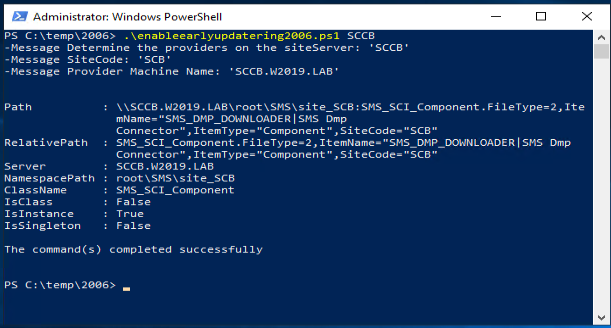
















nice post.
ReplyDelete