Use this SCCM 2016 (Technical preview) step by step installation guide in the LAB environment only. Please refer to the requirements and limitations of technical preview products.
1. Download System Center Technical Preview from
Microsoft Evaluation Center here
2. Extract SC_Configmgr_SCEP_SCTP
3. Click on Splash
4. Click Install on the splash page
4. Click Next on Before you Begin window
5. Select Install a Configuration Manager Primary Site,
WITHOUT selecting Use typical installation options for a stand-alone primary
site on Available Setup Options then click Next
6. Accept license Terms and click next
7. Accept all Prerequisite Licenses for Microsoft SQL
Server 2012 Express, Microsoft SQL Server 2012 Native Client and Microsoft
Silverlight 5 then click Next
8. Select prerequisites download location then click next
9. Setup will download all the required files and store
them locally
10. Enter Site code, Site name, Installation folder and
select whether to install the configuration
manager console on Site and
Installation Settings window then click next
11. Enter the database information then click next
12. Accept the defaults on SMS provider settings then
click next
13. Choose Configure the communication method on each
site system role and select clients will use HTTPS when they have a valid PKI
certificate and HTTPS-enabled sire roles are available on Client Computer
Communication Settings then click Next
14. Select Site system roles as required, select Install
a management point on HTTP and Install a distribution point on HTTP then click
Next
15. Select desired option on Customer Experience
Improvement Program then click next
16. Review Settings Summary then click next
17. Check and review the prerequisites check, remediate
any prerequisite with failed status then click Begin Install
18. The installation will start and will take 40 - 50
min, based on the hardware and system performance
19. Once the installation is complete, review the
installed core components and review the logs on the root of C:\




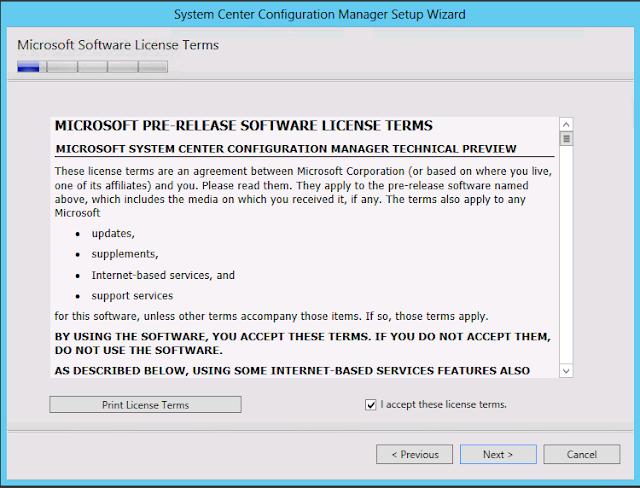












No comments:
Post a Comment