Few days ago Microsoft has released Update 1610 for System Center current branch.
This is the 3rd servicing update since the current branch is released. This guide explains upgrade the current branch from 1606 to 1610 or any earlier versions of current branch to 1610.
Pre-upgrade Check:
SCCM Current branch 1610 upgrade is same as any other previous upgrade.
Follow the upgrade check list before performing an upgrade to prevent running into any potential issue.
1. Must use service connection point site system role at the top-level site of your hierarchy
2. Update 1610 can only be installed at the top-level site of your hierarchy, Child primary sites will be updated automatically. Secondary sites need to be updated manually from primary parent site
3. Upgrade the console manually when prompted soon after the hierarchy upgrade
4. To install 1610 the hierarchy must run one of the versions of System Center 1511, 1602, or 1606.
5. Review the site hierarchy health and remediate any issues
6. Disable database replicas for management points at primary sites in a multi-site environment
7. If SQL AlwaysOn availability is configured, then Set SQL Server AlwaysOn availability groups to manual failover
8. If NLB is installed, then Reconfigure software update points that use NLBs
9. Backup site database
Download the update:
1. Click on "Check for Updates" from \Administration\Overview\Cloud Services\Updates and Servicing
2. If update is not available, then get EnableFastUpdateRing1610.ps1 PowerShell script from here
3. Run the script from elevated PowerShell window (ex: EnableFastUpdateRing1610.ps1 SCCB )
Note: Just use server name without FQDN.
You will get The command(s) completed successfully.
4. Click on "Check for Updates" from \Administration\Overview\Cloud Services\Updates and Servicing in SCCM console
5. After 10-15 min, the console will show Configuration Manager 1606 update and should be in downloading state
6. The SMS_DMP_DOWNLOADER component log following entries in dmpdownloader.log (<Install_DIR>\Microsoft Configuration Manager\Logs\)
I. Found a new available update
II. Downloading large file with BITs
Wait until the console changes the status of the update from downloading to Available.
Installing the update:
If we check the console version before the upgrade, the version numbers will be as below;
System Center Configuration Manager Version 1606
Console Version: 5.0.8412.1003
Site Version: 5.00.8412.1000
Like any other previous updates, first run the Run Prerequisite check. Once the prerequisite check is passed then run Install Update Pack.
The installer will start the Configuration Manager updates wizard. Click Next on the General tab;
Select required features to be installed then click Next (I chose the default settings);
Select required client update options then click Next;
Accept the license terms then click Next;
Review the selection options then click Next;
Close the completion window.
It will take 20-30 min (based on the server performance) to complete the update.
During the upgrade process, you can click on the view status button to see a detailed progress of the installation.
Once the update is installed, Configuration Manager 1610 update status will be changed from Available yo Installed.
Console Upgrade:
After upgrading the site server to SCCM Current Branch 1610, If we re-launch or check the console version, we will get a popup message saying A new version of the console is available (5.00.8458.1500).
Click OK to upgrade the console and follow the on screen prompts to complete the upgrade process.
Once the update is installed the version number of SCCM will be;
System Center Configuration Manager Version 1606
Console Version: 5.00.8458.1500
Site Version: 5.00.8458.1000
Click here for complete SCCM 1511 Current Branch step by step guide, step by step migration guide, step by step monitoring and health check guide and step by step SCCM Current Branch servicing guide.


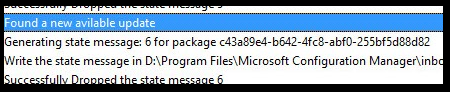













No comments:
Post a Comment