To install WSUS using GUI;
1. Open Server Manager
2.Run the Add Features Wizard
3. Select Role-based or fearute-based installation
4. Choose Select a server from the server pool
5. Select Windows Server Update Services on the Select server roles window then click next
6. Click next on Select feature window
7. Click next on Web Server Role (IIS) window
8. Select feature as below on Select role services window then click next
10. Select WID Database and WSUS Service on Select role services window
11. Select a path to store the WSUS content on Content location selection window then click next
12. Tick the Restart the destination server automatically if required, then click on Install
13. Installation will start and progress bar will appear
14. Once the install is complete, you can see Installation succeeded on "servername"
1. Open Server Manager
2.Run the Add Features Wizard
3. Select Role-based or fearute-based installation
4. Choose Select a server from the server pool
5. Select Windows Server Update Services on the Select server roles window then click next
6. Click next on Select feature window
7. Click next on Web Server Role (IIS) window
8. Select feature as below on Select role services window then click next
10. Select WID Database and WSUS Service on Select role services window
11. Select a path to store the WSUS content on Content location selection window then click next
12. Tick the Restart the destination server automatically if required, then click on Install
13. Installation will start and progress bar will appear
14. Once the install is complete, you can see Installation succeeded on "servername"
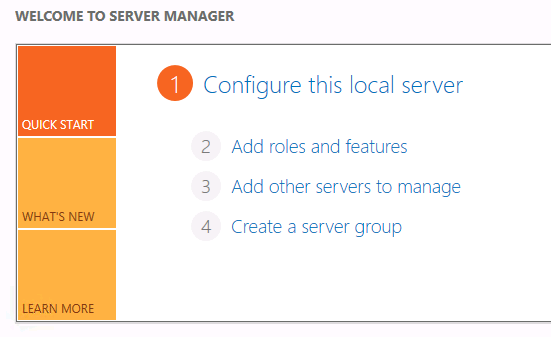





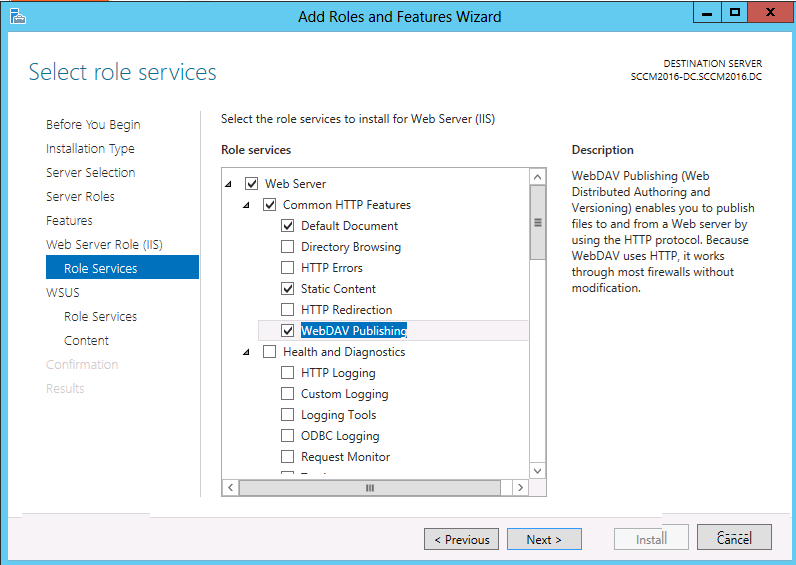





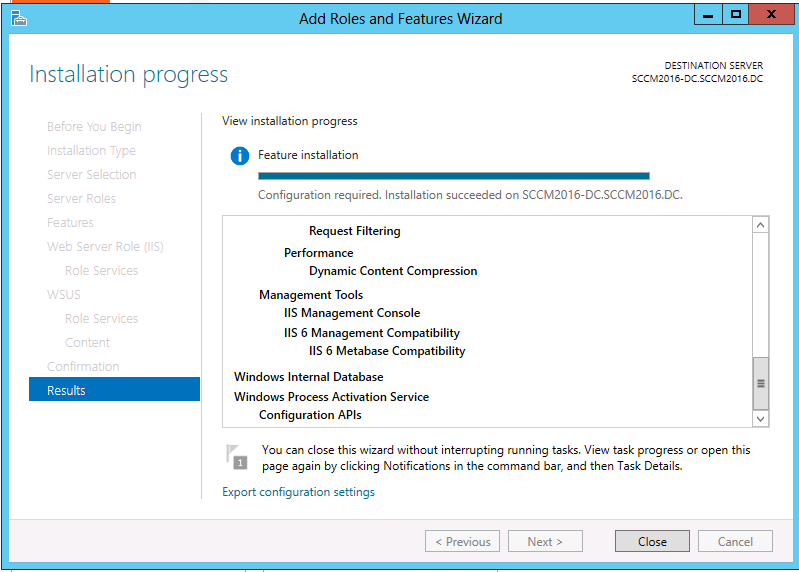
No comments:
Post a Comment