Microsoft Deployment Toolkit is a non-essential component
of SCCM. However, very useful tool when we use SCCM for Operating System
Deployment.
We can use MDT for zero touch, Lite touch and custom User
Driven (UDI) Operating System deployments. In a nutshell, MDT enables dynamic deployments
by adding additional rules from MDT configuration.
Download MDT 2013 with update 2 from https://www.microsoft.com/en-us/download/details.aspx?id=50407
There are 3 main steps involved in integration of MDT with SCCM.
- MDT installation
- MDT Configuration
- MDT integration with SCCM
Microsoft Deployment Toolkit 2013 - Installation:
Run the Installer and click Next on Welcome to the Microsoft Deployment Toolkit 2013 Update 2 setup wizard;
Click next on Custom Setup;
Choose the option on CEIP window then click next;
Click Install on Ready
to install Microsoft Deployment Toolkit 2013… window;
Configure MDT Deployment bench:
Launch Deployment Workbench;
On the Deployment Workbench go to Action then click on
New Deployment Share.
This will launch New Deployment Share Wizard;
Enter the Deployment share path then click next;
The deployment share path holds all the scripts and/or files
required for deployments.
Add a description to the deployment share then click next;
Choose the options with desired deployment wizard panels
on or off;
For SCCM, these options not relevant otherwise if we use MDT task sequences;
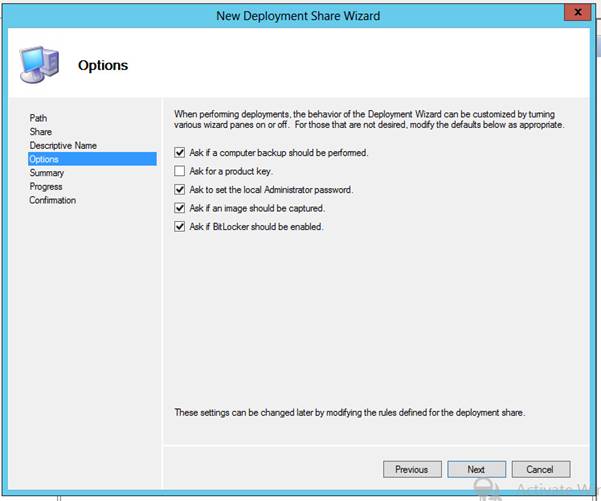
Review the summary then click next;
That will configure the deployment wizard and confirm the status of the deployment share creation wizard;
We will use scripts folder to copy all the OS deployment scripts and files;
Integrate MDT with SCCM:
Launch Configure ConfigMgr Integration;
Choose the options as desired;
Basically we want the MDT extensions for Configuration
manager and Add the MDT task sequence actions.
Enter the site server name and enter the site code;
Review the status of integration wizard then click
finish.
To verify MDT integration, Open SCCM Console then go to \Software Library\Overview\Operating
Systems\Task Sequences
Click here
for complete SCCM 1511 Current Branch setup step by step guide.
Click here
for complete SCCM 1511 Current Branch step by step guide, step by step migration
guide, step by step monitoring and health check guide and step by step SCCM
Current Branch servicing guide.



















No comments:
Post a Comment