This is the first part in creating SQL AlwaysOn groups for SCCM.
Windows Failover cluster is required to use SQL AlwaysOn Availability group.
First, Install Windows Failover Cluster using Roles and Features from Server Manager.
Once the cluster feature is installed, On the server manager go to tools then launch Failover Cluster Manger.
From file Failover Cluster Manager, click on Create Cluster Wizard;
Click Next on Create Cluster Wizard page;
On select servers page, select 2 SQL servers which we use for AlwaysOn Availability Group;
Click yes on Validation warning page then click next;
Click next on validation configuration before you begin page;
On Testing Options page select Run all tests then click next;
Click next on Confirmation page to start the validation;
Review the warnings and errors on the summary page then click on finish.
On Access point for administering the cluster page, enter a desired cluster name then click next;
Read and confirm the settings then click next;
Note: By default Add all eligible storage to the cluster. Un-select this option before proceeding;
Click finish to close the window;
Note: ignore the disk was not found warning message.
Once the wizard completed, then the newly created cluster (SQL-CLU) will show as offline;
Right click on the cluster IP address then click Bring online.
Now the cluster will show online;
The witness share can be anywhere, a simple file share which holds the cluster information.
Make sure the cluster has full permissions on the witness share.
Setting up Quorum settings:
Open Failover Cluster Manager then right click on the Cluster then go to More actions then select Configure Cluster Quorum Settings;
Click next on before you begin page on configure cluster quorum wizard;
Select advanced quorum configuration on select quorum configuration option then click next;
On select voting configuration select the SQL1 and SQL2 servers then leave the 3rd one out if you have third server with windows failover cluster service installed.
On select quorum witness select configure a file share witness then click next;
On configure file share witness, enter the witness file share path in UNC format which we created earlier then click next;
Review the settings on the confirmation page then click next;
The summary will show you have successfully configured the quorum settings for the cluster. Click Finish close the wizard.
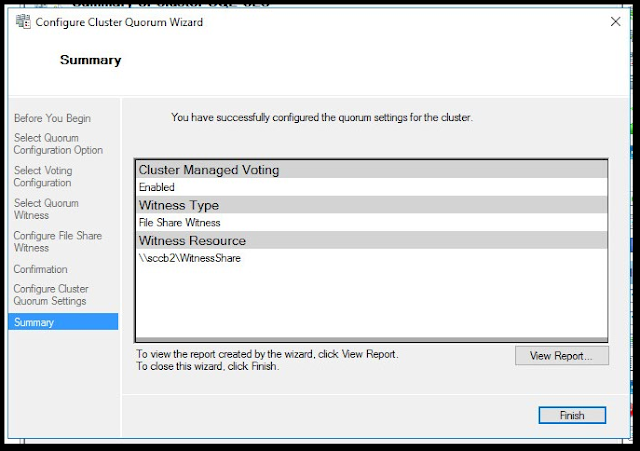 That's it.
That's it.
Now we have Failover cluster configured with witness share and required SQL servers been added to the cluster.
Next proceed to SQL Full backup.
Also refer to the complete guide for SCCM SQL AlwaysOn Availability Group guide.
















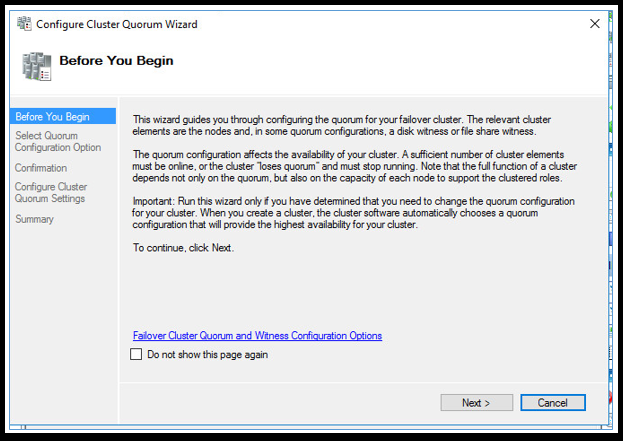





No comments:
Post a Comment